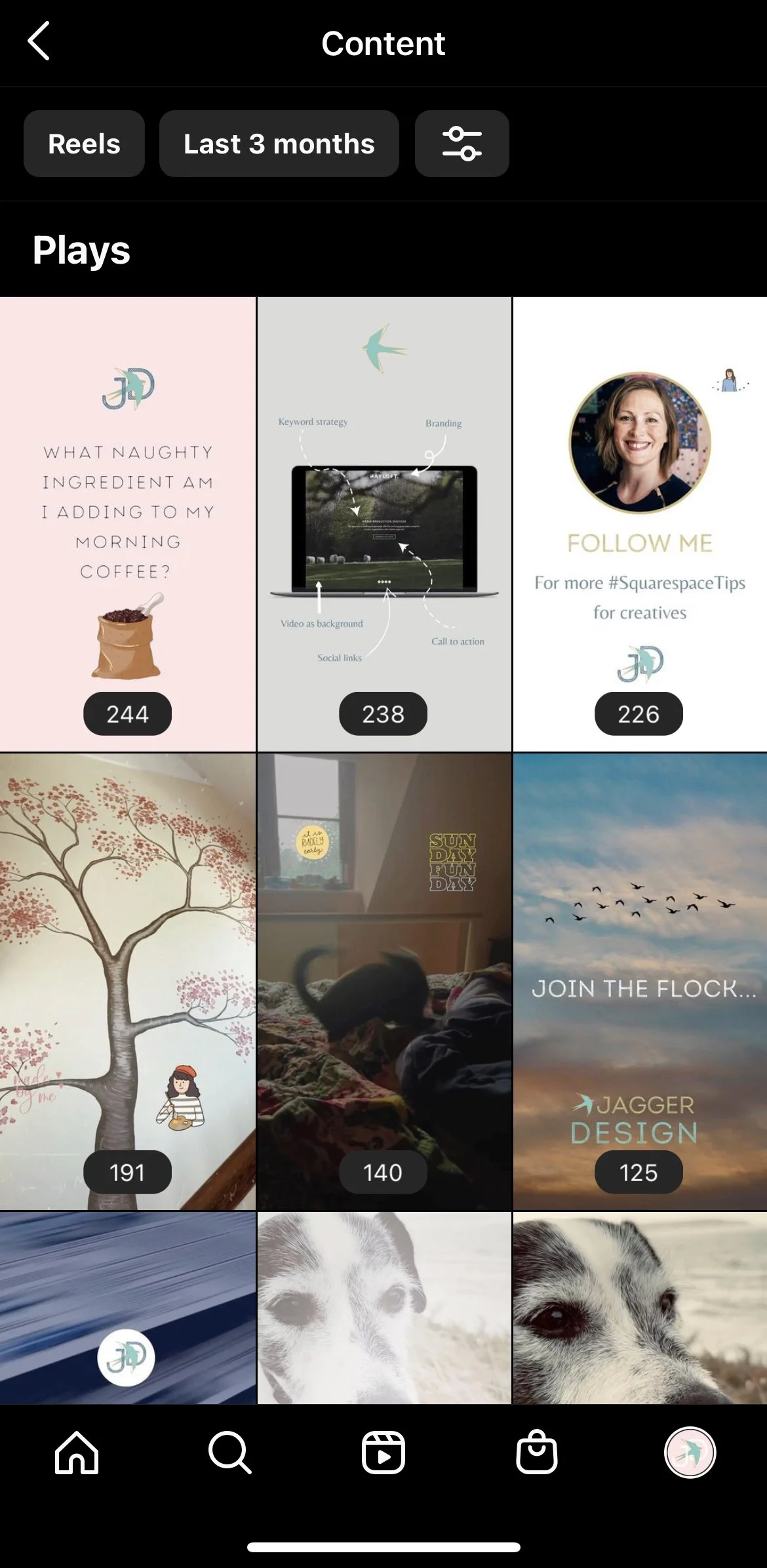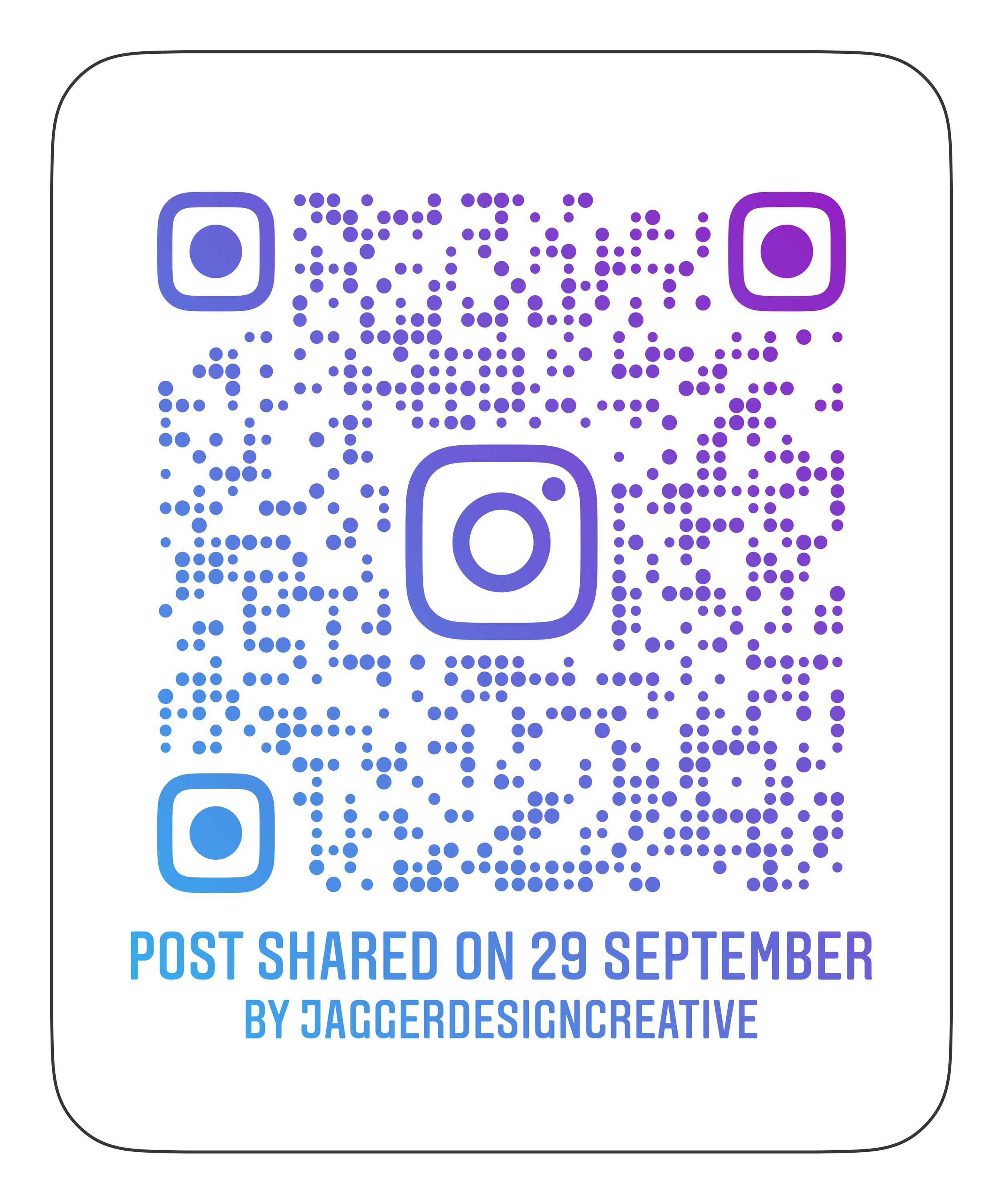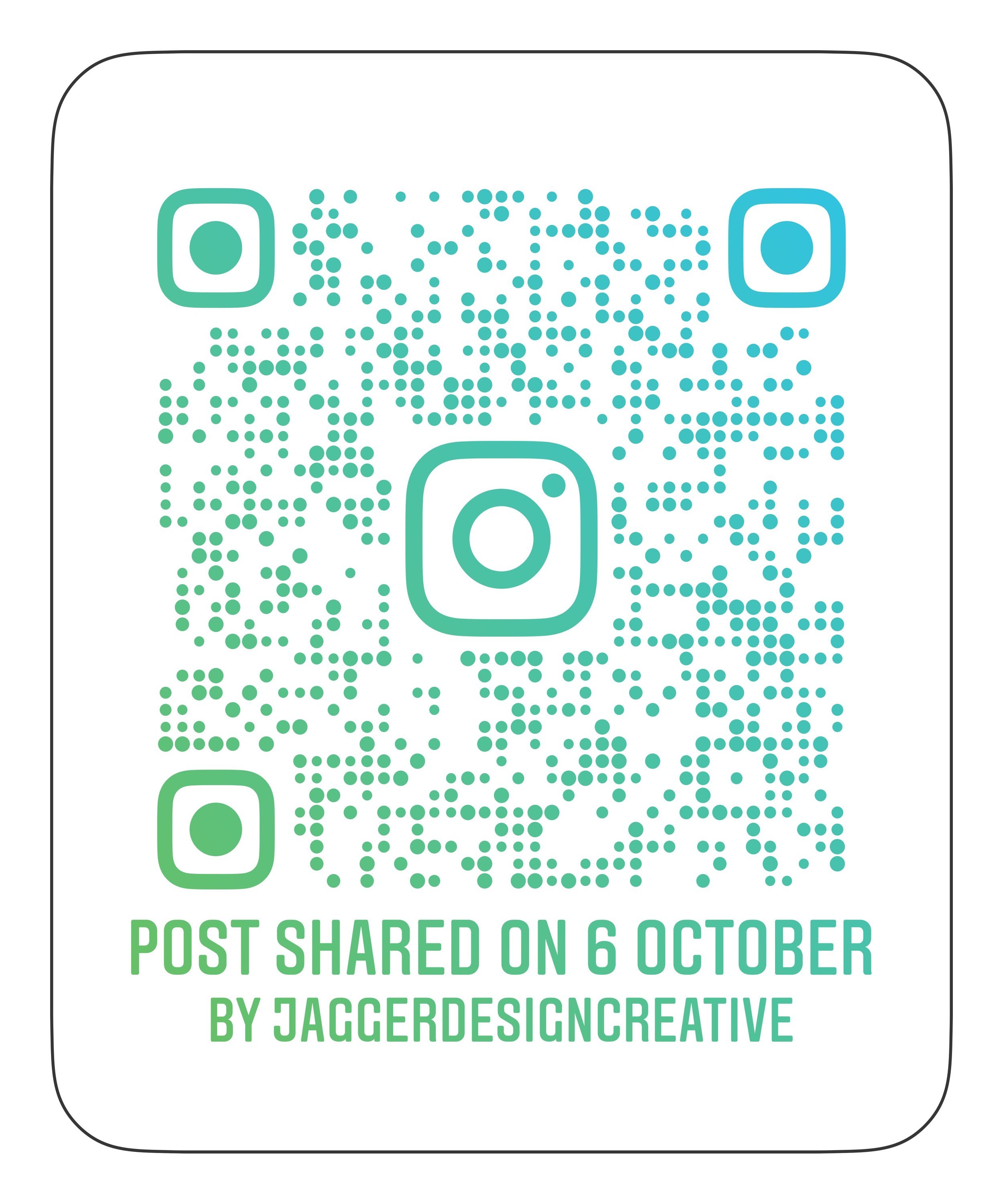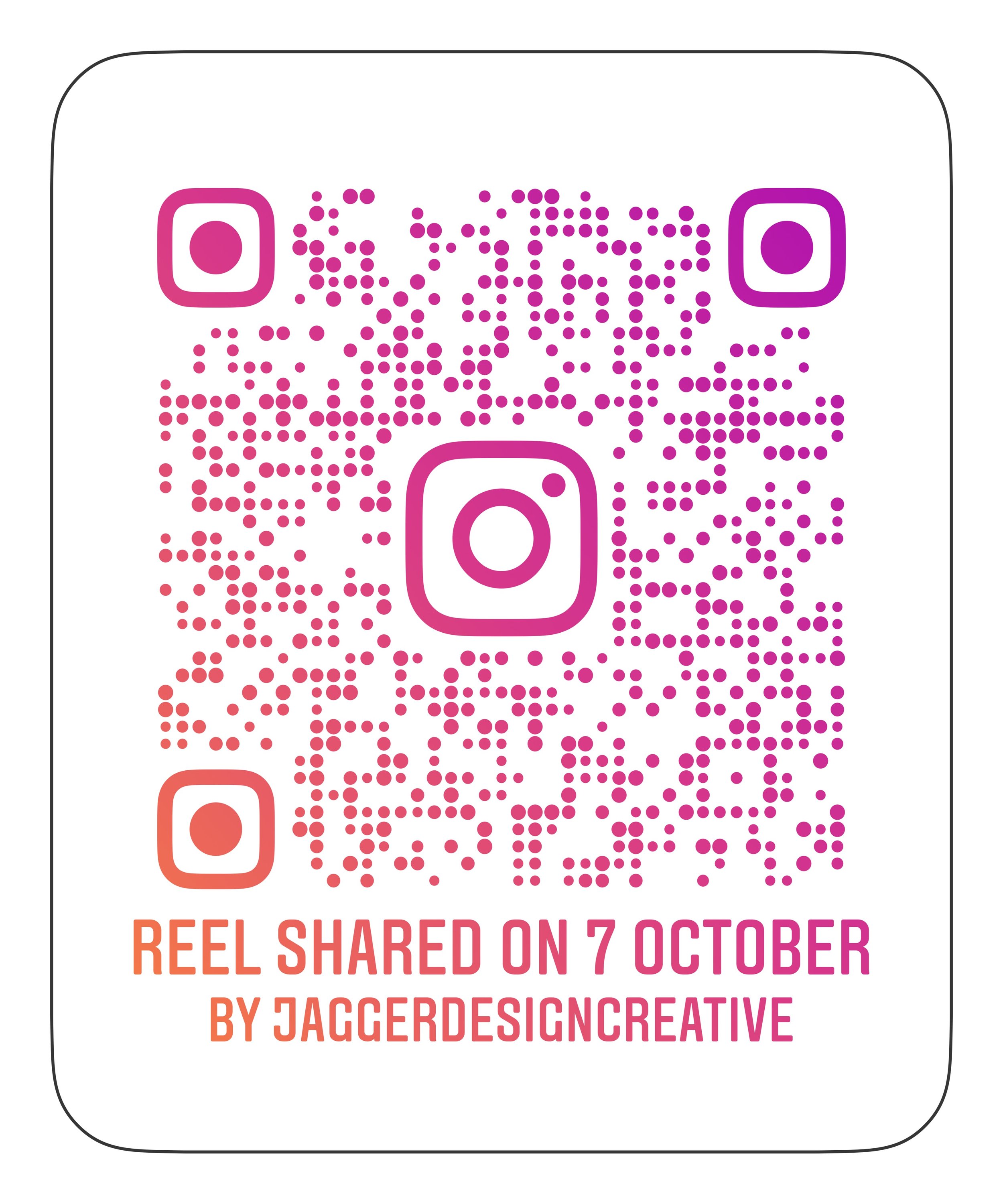The easiest way to create engaging informative branded reels, without video - a step-by-step guide
I’m going to show you the easiest way to create these posts using Canva.com
Reels have been taking over Instagram for a couple of years now, and the recommendation is to produce 3-6 reels a week compared to posting on your grid which is apparently now very passé.
It’s a shame yes, for those of us who like Squares, but if you are moving with the times, whilst running out of ideas of what to film, you could introduce a new formula to your mix by making a reel, with no video!!
In these steps I’ll show you my method for making the most simple text reels, and how I make them fit my branding, engage and inform my audience while using a call to action to get the desired result.
What is Canva?
Canva is an online design platform that you can use to create branded graphic posts and pretty much design anything else graphically. It’s also a really good basic video editing platform. You can get access to endless amounts of photography, video, audio, fonts, and design elements and also has some powerful tools like the ability to remove backgrounds, change colours, add filters, and animations.
It is a paid-for platform that costs £10 a month, but it’s a good investment and a lot cheaper than the Adobe suite! You can use it for free but it limits what you can access.
So using the basics, fonts, design elements, and animations it’s possible to create short reels that fit your branding, deliver your message and drive your audience to take an action.
I have no evidence that these reels perform any better or worse than my video-based reels, and I have tested this theory a few times.
The advice is to keep reels short as the algorithm prioritises reels that are watched to the end, so the shorter the reel, the more likely you are to watch it basically. Plus, If you use an effective call to action, viewers are more likely to take an action on the reel or engage in some way - a big tick.
I have made a video here to show you how I make my ‘graphic’ reels on Canva.com
Emily Jagger shows you how to use canva to make reels with text.
Here are the steps
Log in to Canva.com and head to ‘create new design’
Choose a reel.
Add your brand colour to the background, upload your logo and add.
You can pre-add all your brand elements to Canva, including your fonts if they are not included. Look for the ‘Brand Kit’ option on the left.
Create a title with some keywords that can be found in a search.
I’ve added a photo of me, as the advice is to put your face on stuff, but this is optional although recommended. I used a frame. Search for ‘frame in elements - the ones with a landscape in the background is for photos, upload a photo and drag it onto the frame.
You can upload photos by dragging your file over the uploads icon (a cloud and arrow).
Add another frame by clicking on the plus next to the first page/frame and repeat but using a strong call to action. Instead of a photo, I used an animated fun text element reminding viewers to look in my bio for a link. I searched for ‘Link in bio’ in elements.
Add another page and create a final statement, with your company name and what you do, I also included a call to action with a ‘subscribe’ element.
Add your animations to text and elements by selecting the element and then choosing ‘animate’.
Shorten the clips/pages to 3 seconds, by hovering over the pages and dragging the grey bits left to shorten them. if you think that is long enough to read. Keep wording short and impactful.
Export to your desktop, then upload to Instagram reels, choose your music and any other Instagram elements!
There you go. It should take about 10-15 minutes once you have done it a few times.
I often post on my grid but also as a story - you can add links to stories remember!
Scan these codes to see my text reels on instagram…
Before you start, leave me a quick comment below to let me know what you think about this idea. If you create one, tag me -I’d love to see what you create!
Use this link to try Canva.com
In the interest of full transparency, I am an affiliate with Canva and may receive financial rewards if you use this link. I wouldn’t recommend anything I don’t use myself and find helpful for my business. Enjoy!