Here is a list of ten things you should know before uploading photos to your Squarespace website
This Image was uploaded from Unsplash via the Squarespace Image Library. I have still optimised it by following all the steps from 6-10 below.
When uploading photos to your website you really need to know these ten things first, or you could seriously affect the performance of your website and miss out on loads of search engine optimisation (SEO) opportunities!
What are the most important steps to take when uploading photos to your Squarespace Website? Here are my ten takeaways for you to consider.
To summarise:
10 things you should know before uploading images to Squarespace.
Use only high-quality photography.
Edit your images in Lightroom or photoshop
Add info to images in Lightroom or Photoshop
Export images illustrations and logos as png’s
Compress your images
Now Upload your images
Add Image Alt text
Add some keywords to the caption
Add links to the images.
Style the image.
1. Use high-quality images
Has your image been taken by a professional? Or was a good-quality camera used? How is the lighting of the image? And what file size is it? Paying a professional photographer to take photographs of yourself or your products is always a good idea. Not only will they have a very good professional camera, but they will also know how to compose the image, how to light it, and how to present you with high-quality resolution images afterwards. If you can’t afford a professional, it is true that the most up-to-date iPhones do have very good cameras, but before you start snapping away, I would advise you to undertake some research or follow some tutorials that are relevant to what you are photographing.
2. Edit your images in Photoshop or Lightroom - (a free version is available)
Be careful not to edit a professional’s image without asking as they will have likely already edited them for you, but if you have to take your own images, use a program like Lightroom or Photoshop to make basic edits to the lighting and white balance. If you use Lightroom there are lots of tutorials online to help you learn how to do this.
3. Add info to images in Lightroom or Photoshop
I always make sure all the file info is entered, so, ‘title’ should include keywords you wish to rank for, and a ‘caption' with more key phrases, that support the title. Make sure you add the copyright details and add your location information. Add your Keywords. Lightroom has a tab for keywords. When you export your images make sure the filename includes, yes you guessed it -your Keywords only 2-3 words and - top tip! No Spaces - use hyphens-instead.png
4. Export images illustrations and logos as png’s
I have noticed that the colours are better, and they upload a lot quicker, I’m not going to pretend I know why. Squarespace recommends using images that are between 1500 and 2500 pixels wide, if you upload large files or have a lot of large files it will slow your website down, therefore affecting the performance and therefore your ranking on google. Logos should be uploaded as png files, this means they will be transparent instead of showing on a white background. Photoshop and Canva can help you to create a transparent background before you save it as a png, simply saving it as a png will not make the background transparent. You can still and should follow the above steps for logos or any image files you upload that may not be photos originally.
5. Compress your images
I use an online compression service called Tiny PNG to compress my images. I do this because and only if, it does not affect the quality of the image. It makes your website perform faster, and it takes less energy from the servers to load therefore a tiny little bit less carbon in the atmosphere.
6. Tick the Import Metadata button!
Why this is even an option I don’t know but you will find it in Settings - Advanced. This makes sure that all that extra key wording is included inside the image on the website.
7. Now Upload your images
Go ahead and add your images to Squarespace, but be sure to utilise all the following options for keywords. You may get the option to edit the filename- if you do use hyphens-instead-of-spaces
8. Add Image Alt Text
This is here so that people who can’t see the images very well, can get a clue as to what the image is. So you do need to consider this requirement, it’s also a good place to put keywords. Keep it relevant, and short and don’t just put loads of random keywords in!
9. Add some keywords to the caption under the photo
The caption must be supportive of other keywords on the page and relevant to the actual photo and the topic on the page. If you wish you can hide the caption in the edit options.
10. Add links to the images.
Often visitors will click on an image to take you to more information on your website or an external website.
You will find that uploading images takes the most time when building a Squarespace website, if you have portfolios and galleries, this will be a time-consuming exercise. Do not take shortcuts, this is so important to knuckle down and concentrate! It’s so tempting to just upload and move on, but you will lose out on so much optimisation if you don’t take the time to upload photos effectively.

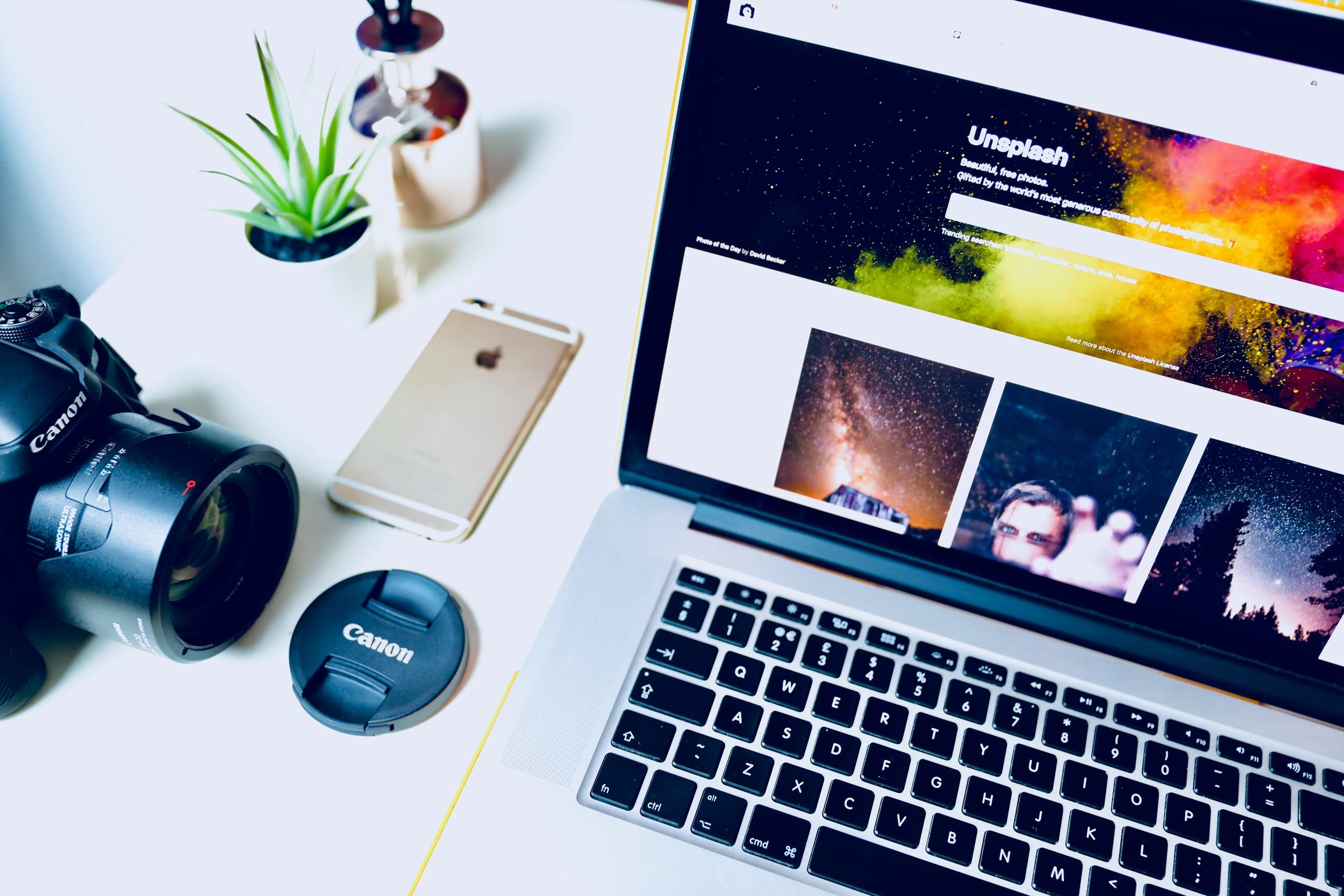


What is a Domain name? Your domain name is unique to you, just like a fingerprint. When someone types it into a browser, they’re taken directly to your space on the Internet where they can view your website.